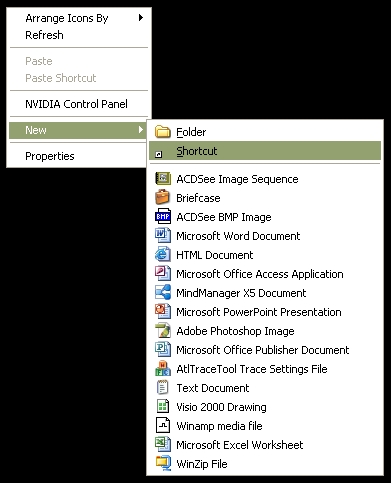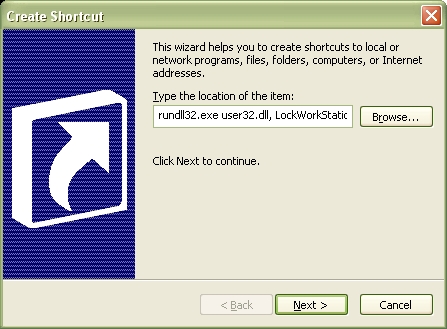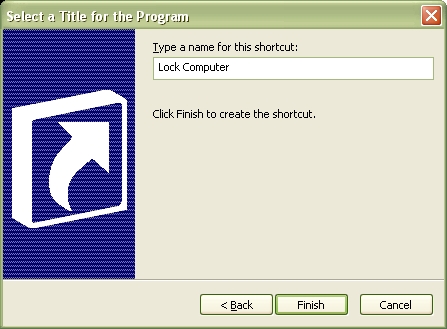If you don’t have a keyboard with a Window key or simply don’t like the keyboard method, then here’s how you can make a desktop shortcut to
lock your computer. Bellow are the instructions used to lock down your computer using a shortcut.
Step 1 – Right click an empty area of your desktop, choose New/Shortcut.
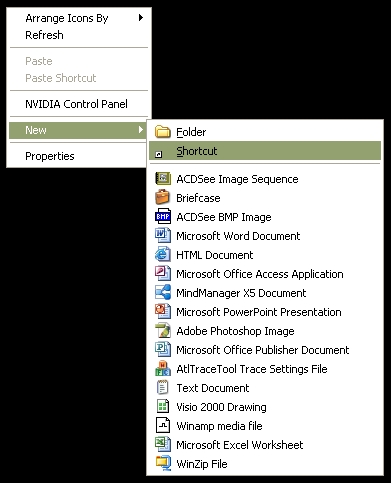
Step 2 – Copy-and-Paste the command line: rundll32.exe user32.dll, LockWorkStation as shown below and press the Next button.
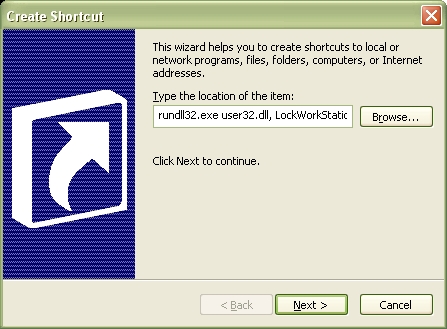
Step 3 – Insert the shortcut name or label <Lock Computer> as shown below. Press the <Finish> button. That’s it.
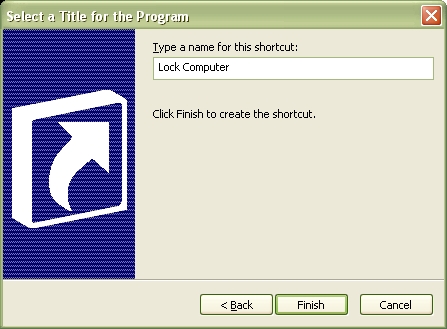
Step 4 – You should now is an Icon on your desktop labeled <Lock Computer>. Double-click this Icon to LOCK your computer. You will see a pop-up window displaying the Unlock Computer Password Box.

You can also lock a PC via a bat file:
This is similar to a Windows shortcut method. But it’s a DOS version. If you’ve never created a bat (batch) file, but would like to try this method, simply open a new text file (such as with Notepad) and type the following commands:
@echo off
rundll32.exe user32.dll, LockWorkStation
cls
Save the file with a .bat extension, such as Lock.bat, and you’re done. Double click to make the file run.





.jpg)
.png)